Appearance
生命周期
onAppear组件出现时调用onDisappear组件消失时调用
模板语法
内置组件列表
https://developer.apple.com/documentation/swiftui/views-and-controls
循环
https://medium.com/彼得潘的-swift-ios-app-開發問題解答集/swiftui-的-foreach-7ccd426e53ac
通过索引值
swift
var list:[Int] = [1,2,3,4]
ForEach(0..<list.count) { (index) in
Text("\(list[index])")
}
// 可以使用 list.indices 代替0..<list.count直接遍历列表,通过id参数指定每个元素的key
swift
var list:[Int] = [1,2,3,4]
ForEach(list, id:\.self){(item) in
Text("\(item)")
}遍历一些复杂的列表数据
swift
struct ListItem {
var id: Int
var name: String
}
var list2:[ListItem] = [ListItem(id:1, name:"item1"), ListItem(id:2, name:"item2")]
ForEach(list2, id:\.id){(item) in
Text("\(item.name)")
}上面这种方式需要保证id的唯一性,最好的办法是使用系统的Identifiable
swift
struct ListItem:Identifiable {
var id = UUID()
var name: String
}
var list3:[ListItem] = [ListItem( name:"item1"), ListItem(name:"item2")]
// 不需要再传入keyPath形式的id来控制了
ForEach(list3){(item) in
Text("\(item.name)")
}此外也可以用List来代替ForEach
条件渲染
https://stackoverflow.com/questions/56517610/conditionally-use-view-in-swiftui
swift
var flag = false
if(flag) {
Text("yes")
}else {
Text("no")
}看起来还可以通过extension View实现一些自定义指令,如.if等等
自定义渲染组件
组件通信
https://my.oschina.net/SwiftOldDriver/blog/4704384
https://www.jianshu.com/p/2bc4af91250a
State与Binding
主要用于子组件通知父组件的场景
参考:
- https://juejin.cn/post/6844903924084768776
- https://stackoverflow.com/questions/59861199/swiftui-button-how-to-pass-a-function-request-to-parent
父组件->子组件,可以直接通过 State 和 Binding 来传递数据,类似于props
子组件->父组件,可以通过回调props
swift
struct Test5: View {
@State var msg:String = "from parent"
var body: some View {
VStack {
Text("Parent")
SubChild(msg:$msg,function: self.onChildTap).onTapGesture {
self.msg = "parent click"
}
}
}
func onChildTap(){
print("test click")
}
}
struct SubChild: View {
@Binding var msg: String
var function: () -> Void
var body: some View {
Text("sub: \(msg)").onTapGesture {
self.function()
}
}
}跨级组件通信,Environment,类似于context
方法传递
页面路由
路由组件
第一种方式是通过NavigationView & NavigationLink
https://medium.com/彼得潘的-swift-ios-app-開發問題解答集/利用-navigationview-navigationlink-切換頁面-3a062833230f
编程式路由
在iOS中使用ViewController来控制视图 参考这个讨论
- https://stackoverflow.com/questions/57315409/push-view-programmatically-in-callback-swiftui
- Swift Router 页面跳转路由,组件解耦
https://fivestars.blog/swiftui/programmatic-navigation.html
网络请求
一些工具
日志打印
在XCode查看print的日志
参考:https://www.xspdf.com/resolution/58643513.html
使用command + shift + c
内置图标
参考:解读 WWDC19 - SF Symbols 内置图标库
可以在开发者官网 下载SF Symbols 2App,这个app列举了所有图标

打开之后大概是这个样子的
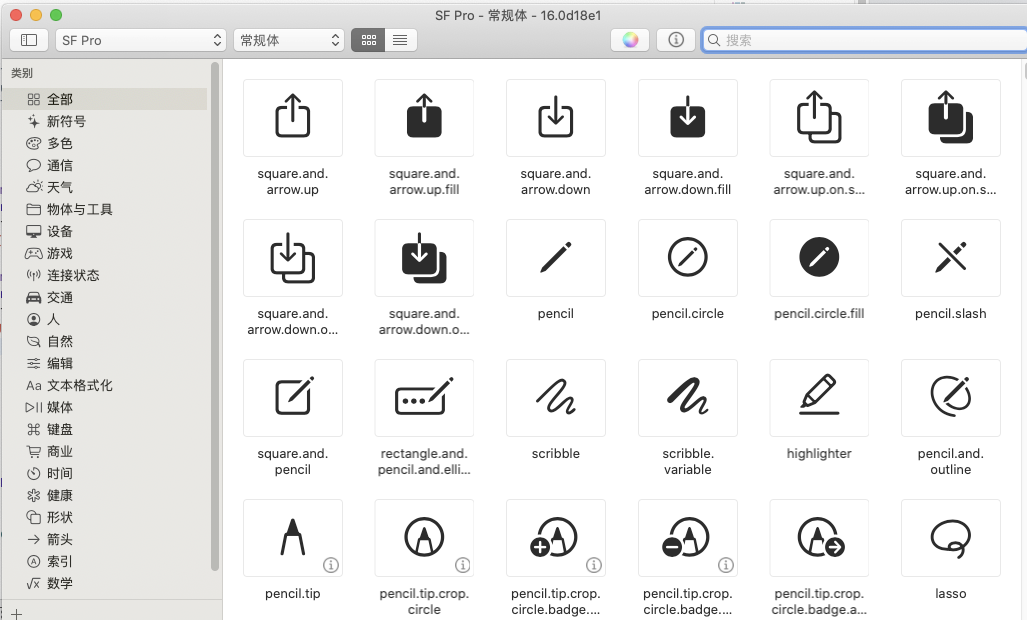
内置了2400多个图标,根据对应的名字就可以使用了
swift
Image(systemName: "photo")扩展阅读
感兴趣的可以阅读下,提前知道后续还需要学习哪些东西
- 详解 WWDC 20 SwiftUI 的重大改变及核心优势
- 系列文章深度解读|SwiftUI 背后那些事儿
- 关于 SwiftUI,看这一篇就够了
- 从 SwiftUI 谈声明式 UI 与类型系统
- SwiftUI:苹果的一次天才尝试
从 wwdc 学 SwiftUI——搭建你的第一个 SwiftUI 应用 (系列文章)